How to Create a Simple Digital Planner: A Beginner's Guide
There are many advantages to digital planners. By creating your own, you are able to have one that is specifically tailored to your needs.
Choosing the Right Tools
When it comes to creating a simple digital planner, choosing the right tools is key. Here are some options to consider:
Digital Planner Apps
There are many digital planner apps available that offer a range of features and customization options. Some popular options include:
GoodNotes: This app is great for creating handwritten notes and includes a variety of templates for creating digital planners.
Notability: Similar to GoodNotes, Notability also offers handwriting capabilities and a range of templates.
OneNote: OneNote is a versatile app that can be used for note-taking, planning, and more. It offers a range of customization options and is available on multiple platforms.
Graphic Design Tools
If you want to create a more visually appealing digital planner, graphic design tools can help. Some popular options include:
Canva: Canva is a user-friendly graphic design tool that offers a range of templates and customization options.
PowerPoint: Not just for making slide presentations, PowerPoint is fairly easy to learn for making digital planners
Adobe InDesign: This professional-level design tool offers more advanced customization options but has a steeper learning curve.
Affinity Publisher: A more affordable alternative to Adobe InDesign, Affinity Publisher offers many of the same features and is easier to learn.
Note-Taking Apps
If you prefer a more minimalist digital planner, note-taking apps can be a good option. Some popular options include:
Evernote: Evernote is a versatile note-taking app that can be used for planning, task management, and more.
Google Keep: Google Keep is a simple note-taking app that allows you to create to-do lists and reminders.
Simplenote: As the name suggests, Simplenote is a minimalist note-taking app that is great for creating simple to-do lists and notes.
Ultimately, the tools you choose will depend on your needs and preferences. Consider what features are most important to you and try out a few different options to find the one that works best for you.
Creating Your First Digital Planner
If you're new to digital planning, creating your first digital planner can seem daunting. However, with the right tools and a little bit of creativity, you can easily create a simple digital planner that meets your needs.
The simplest digital planners consist of a single page. Here is a tutorial from Creative Fabrica that shows you how to make one on an iPad: Get Started With Digital Planning.
If you don’t have a subscription to Creative Fabrica, get yours here:
Designing the Layout
The first step in creating your digital planner is to design the layout. You can start by deciding on the number of pages you want your planner to have. For example, you may want a monthly calendar, weekly planner, and daily planner pages. Once you have decided on the number of pages, you can start designing the layout of each page.
You can use a tool like Canva or PowerPoint to create your digital planner pages. These tools offer a wide range of templates that you can customize to meet your needs. You can also create your own templates from scratch if you prefer.
Adding Interactive Elements
One of the benefits of digital planners is that they allow you to add interactive elements to your planner pages. For example, you can add clickable links to your planner pages that take you to other sections of your planner or to external websites. You can also add checkboxes, dropdown menus, and other interactive elements to your planner pages.
To add interactive elements to your digital planner, you can use a PDF editor like Adobe Acrobat or GoodNotes. These tools allow you to add interactive elements to your PDF files easily.
Customizing the Appearance
Another benefit of digital planners is that you can customize the look of your planner to match your personal style. You can choose from a wide range of colors, fonts, and graphics to create a planner that is uniquely yours.
When customizing the appearance of your digital planner, it's important to keep in mind the overall theme and purpose of your planner. For example, if you're creating a planner for work, you may want to choose a more professional and minimalist aesthetic. On the other hand, if you're creating a planner for personal use, you may want to choose a more colorful and playful aesthetic.
Testing Your Digital Planner
Now that you have created your digital planner, it's time to test it out to make sure it's functioning properly. Here are a few things you can do to test your digital planner:
1. Check the hyperlinks: Make sure that all the hyperlinks in your digital planner are working correctly. Click on each link to ensure that it takes you to the correct page or section.
2. Test the functionality: Go through each page of your digital planner and test out the functionality of each element. Make sure that you can add and delete entries, change the font size and color, and navigate through the planner easily.
3. Check for errors: Look for any spelling or grammatical errors in your digital planner. These can make your planner look unprofessional and may confuse users.
4. Get feedback: Ask a friend or family member to test out your digital planner and provide feedback. This can help you identify any issues or areas for improvement.
Sharing Your Digital Planner
Once you have created your digital planner, you may want to share it with others. There are a few ways to do this, including publishing platforms and social media promotion.
Publishing Platforms
One option is to publish your digital planner on a platform that allows others to download and use it. Some popular options include:
Etsy: You can create a listing for your digital planner on Etsy and sell it to others. This is a great option if you have put a lot of time and effort into your planner and want to earn some money from it.
Gumroad: Gumroad is a platform that allows you to sell digital products, including planners. You can set your own price and keep a percentage of the profits.
Dropbox: If you want to share your planner for free, you can upload it to Dropbox and share the link with others. This is a simple and easy way to share your planner with a wide audience.
Social Media Promotion
Another way to share your digital planner is through social media promotion. Here are a few tips to help you get started:
Use hashtags: When you post about your planner on social media, be sure to use relevant hashtags. This will help others find your post and your planner.
Share images: People are more likely to engage with your post if it includes images. Share screenshots of your planner and include a link to where others can download it.
Collaborate with others: Reach out to other digital planner creators and see if they would be willing to share your planner with their audience. This can be a great way to get your planner in front of new people.
By using publishing platforms and social media promotion, you can share your digital planner with others and help them stay organized and productive.
Maintaining Your Digital Planner
Once you have created your digital planner, it is important to maintain it to ensure that it remains functional and useful. Here are some tips to help you maintain your digital planner:
Regularly Update Your Planner
One of the benefits of a digital planner is that it is easy to update. Unlike a paper planner, you can easily add, delete, or modify entries in your digital planner. Make it a habit to update your planner regularly, ideally at the same time each day or week. This will help you stay on top of your tasks and appointments.
Back Up Your Planner
It is important to back up your digital planner to ensure that you do not lose any data. You can back up your planner to the cloud or an external hard drive. This will ensure that you can access your planner from any device and that you do not lose any data if your device is lost or damaged.
Customize Your Planner
One of the benefits of a digital planner is that you can customize it to suit your needs. You can add sections, change the layout, and modify the colors and fonts. Take some time to customize your planner so that it reflects your personality and preferences. This will make it more enjoyable to use and help you stay motivated.
Use Reminders and Alerts
Most digital planners come with reminders and alerts that can help you stay on top of your tasks and appointments. Set up reminders and alerts for important tasks and appointments, and make sure that they are set to go off at a time that is convenient for you. This will help you stay organized and ensure that you do not forget anything important.
Keep Your Planner Organized
A digital planner can quickly become cluttered if you do not keep it organized. Use folders, tags, and categories to help you keep your planner organized. This will make it easier to find what you are looking for and ensure that you do not miss any important tasks or appointments.
faq
There are several programs you can use to create a digital planner, but some of the most popular ones are Canva, Microsoft PowerPoint, and GoodNotes. It really depends on your personal preferences and what features you need. Canva is great for creating visually appealing planners with premade templates, while PowerPoint offers more customization options. GoodNotes is a great option if you want to create a planner that you can use on your iPad or other digital devices.
Creating a digital planner in Canva is easy. First, choose a template or create your own layout. Next, add your desired pages and customize them with your own text, images, and colors. You can also add interactive elements like clickable tabs and hyperlinks.
There are several programs you can use to make your own planner, including Canva, Microsoft PowerPoint, Adobe InDesign, and Google Slides. Each program has its own unique features and benefits, so it's important to choose one that fits your needs and skill level.
To make a digital planner, you'll need to choose a program to create it in, such as Canva, Microsoft PowerPoint, or GoodNotes. Next, decide on the layout and features you want to include, such as a calendar, to-do list, or habit tracker. Customize your planner with your own text, images, and colors, and add interactive elements like clickable tabs and hyperlinks. Once you're happy with your design, export your planner as a PDF and use it on your device of choice.
.
Yes, you can make money designing digital planners. There is a growing market for digital planners, and many people are willing to pay for high-quality designs. You can sell your planners on platforms like Etsy or Gumroad, or create your own website to sell them. However, it's important to make sure your designs are original and not infringing on any copyright laws

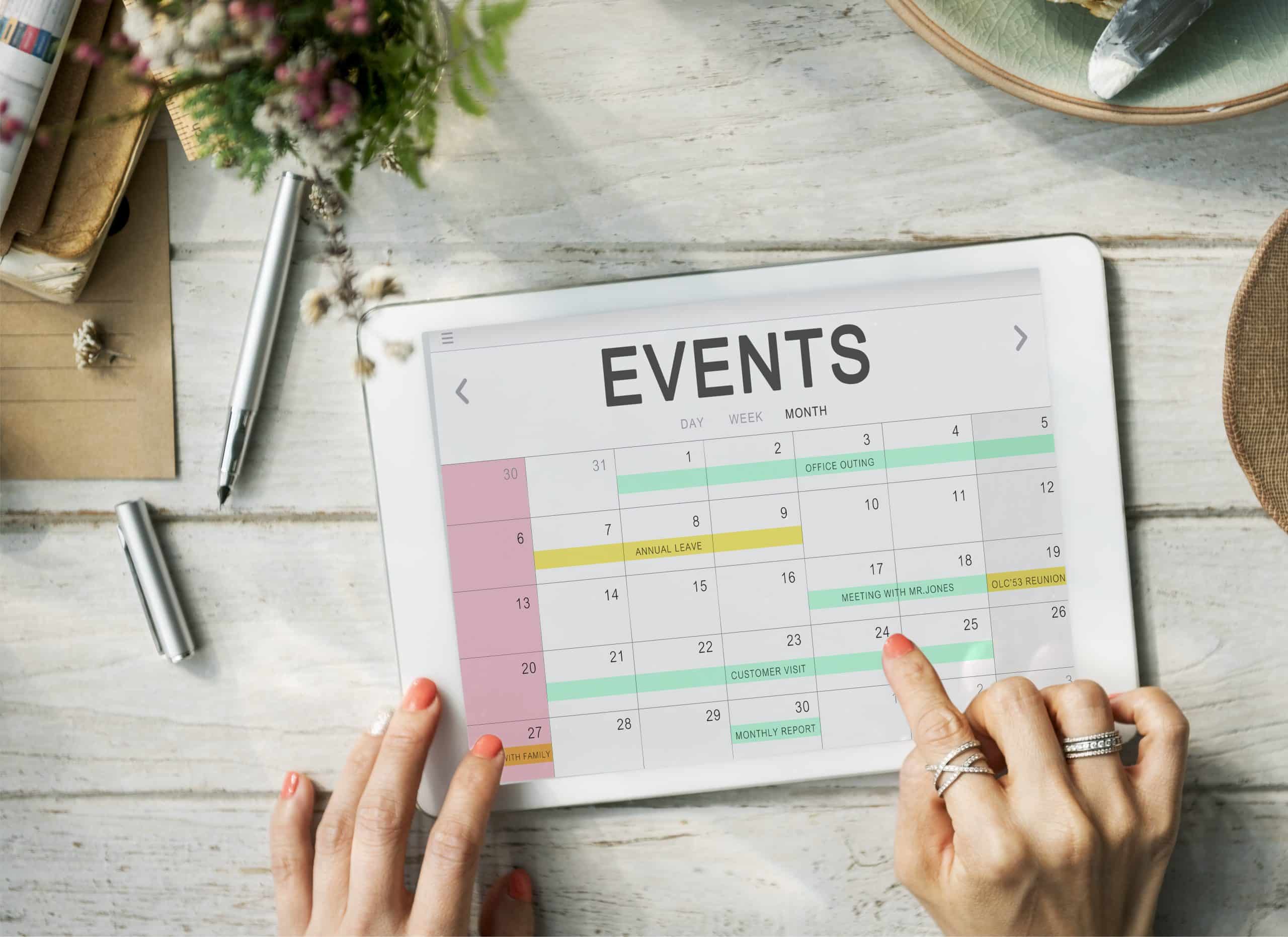
Nice tips for creating a digital planner. This is a helpful resource.
Great advice on digital planners. I’m so old school I still jot my lists down on paper. I really need to start a digital planner, it’s so easy to misplace my pieces of paper. LOL I love Canva and so does Lia, she has designed a few posters!
I rely on my Outlook for the digital planner.
Hi! I am a new member in the UBC group. I’m not really a graphic designer, so it’s very helpful to know about all of these options. I have used Canva to create a slide presentation. Good to know about Dropbox options. Thank you!
I’ve thought about making a planner. Just haven’t got around to trying it yet. Thanks for the tutorial! That at least makes it seem doable, once I’m ready.